First week checklist
Things you need to do in your first week to set yourself up.
Get your student card

ID card
You can apply for your student ID card on the UQ website.
Where to go
To collect your ID card, wait 24 hours after uploading your photo and visit Student Central - Prentice Building (42) - Operating hours: Monday to Friday, 8am to 5pm.
What to bring
To collect your student ID, all new students need to show:
- Proof of identification (a passport), and
- Letter of offer (this was emailed to you).
The name on your letter of offer has to match the name on your proof of identification.
Where to use your ID Card
Your student card is important because you need it to:
- borrow from the Learning Centre and UQ Libraries
- access services for students at UQ College and on campus.
- provide proof of your identity for onsite tests
- get full-time student discounts for some Brisbane services like going to the movies.
Note: English language students are not eligible for discounts on public transport. The discount will be available for you once you commence a UQ degree course.
Login to UQ wi-fi
Use your UQ username and password to login to UQ systems. You have been sent a UQ Activation email with your UQ student number and link to set your password. Contact Student Information (info@uqcollege.uq.edu.au) if you do not have this information.
To connect to wifi, enter your
- username as s______@uq.edu.au where 's' is followed by the first 7 digits of your 8 digit student number, and
- your password.
See Connecting to wifi for specific information on setting up wifi for your device.
Password reset
If you have been issued a temporary password by UQ College Student Information, then reset your password online. You must reset your password before it will work with the wifi on campus.
If you have forgotten your password, email UQ College Student Information to have it reset. If you have previously entered your mobile phone number in the UQ College portal, you can reset your password online.
Set up health insurance app
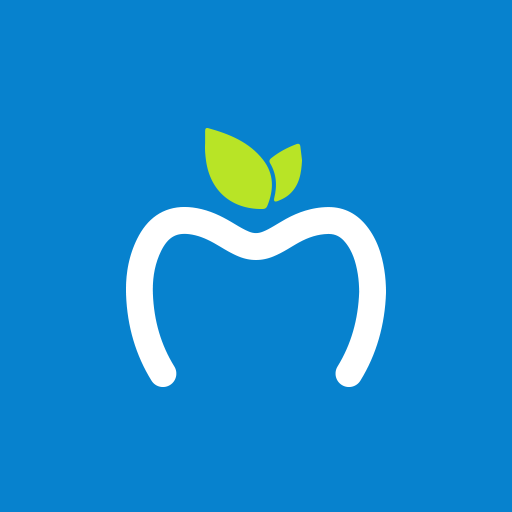 On your first week, we will show you how to download the Allianz MyHealth app. This app is your electronic overseas student health cover membership card and you can use it to:
On your first week, we will show you how to download the Allianz MyHealth app. This app is your electronic overseas student health cover membership card and you can use it to:
- update your personal details
- submit or check on a claim
- check your benefits and cover
- use health assistant to find local equivalents of brand name medicines
Open an Australian bank account
Visit a local bank branch if you need a local bank account. Please note many banks offer accounts for international students with no withdrawal account fees.
The four biggest banks in Australia are Australian New Zealand (ANZ), Commonwealth Bank (CommBank), Wespac and National Australia Bank (NAB).
Settle in or find accommodation
Visit the UQ Accommodation website for information on accommodation options available, tenancy advice, workshops and to make an appointment if you need assistance.
Find your way around The University of Queensland easily
UQ Maps website will make finding your way around campus a walk in the Great Court. Based on Google Maps, the web application will help you find buildings by number and name. The search function can help you find food and retail outlets, banks and ATMs, plus accessible facilities, study spots, and more.
UQ may also wish to download the UQ Maps mobile app for use on your phone.
Follow UQ College rules
Smoking is not be permitted on any UQ campus or recognised site.
No food, drink, or phone use in classrooms
Do not leave your bags in classrooms
Speak English with your classmates and teachers
Come to class on time
If you miss a class for any reason, or change your contact details, visit Reception
If you have study or personal problems, talk to a staff member.
