Preparing to study
You will need a number of different UQ Systems to support your learning.
Before you can start studying, you must follow these steps:
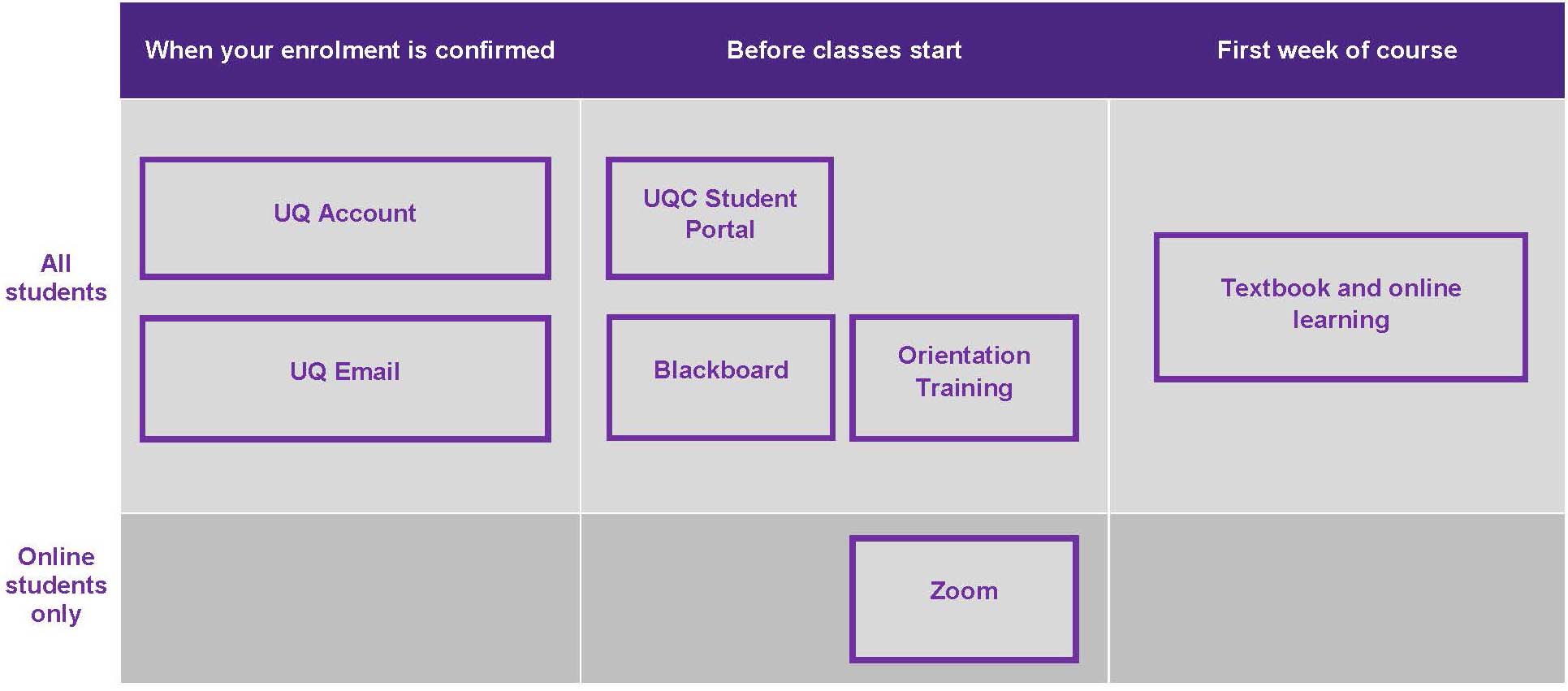
You must set up your UQ Account and Email first. Do it as soon as you can. |
|---|
UQ Account
Your UQ Account is the first step to getting ready to study.
- Two to three weeks before your course starts, check your personal email account.
You will receive an email from accounts@its.uq.edu.au titled UQ Username Activation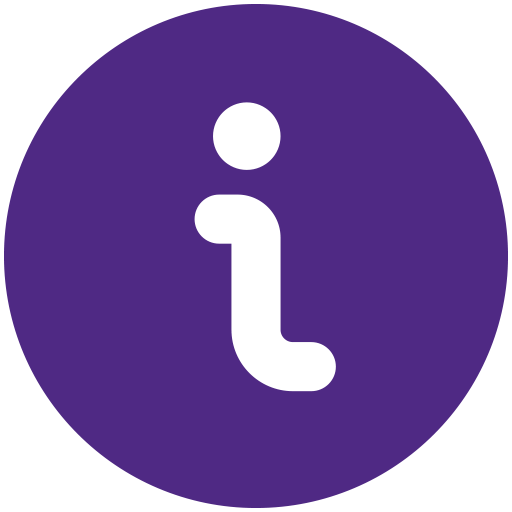 Check your Spam and Junk folders if you can’t see it.
Check your Spam and Junk folders if you can’t see it. - Click the Activation Link in the email
- Confirm your identity and set a password
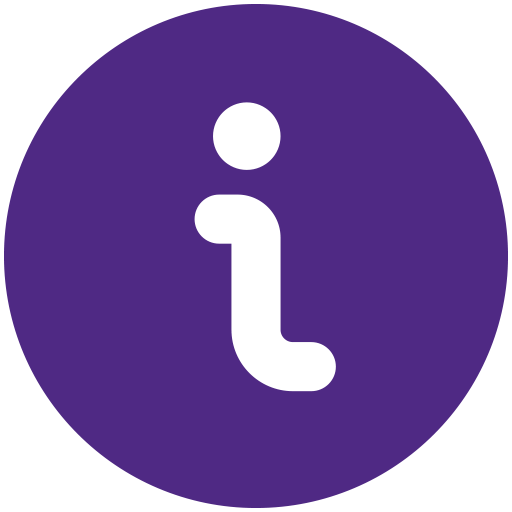 This password is very important. Keep a record of it.
This password is very important. Keep a record of it. - Make a note of your username: it is the letter “s” followed by the first seven letters of your student number.
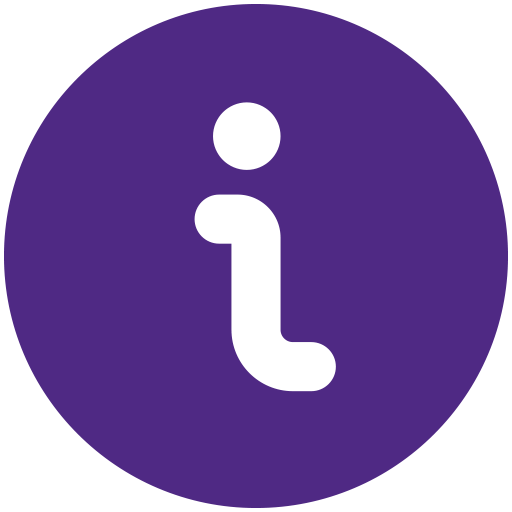 For example: s4123456
For example: s4123456 - Use your username and password to access all UQ systems, whenever you see this screen:
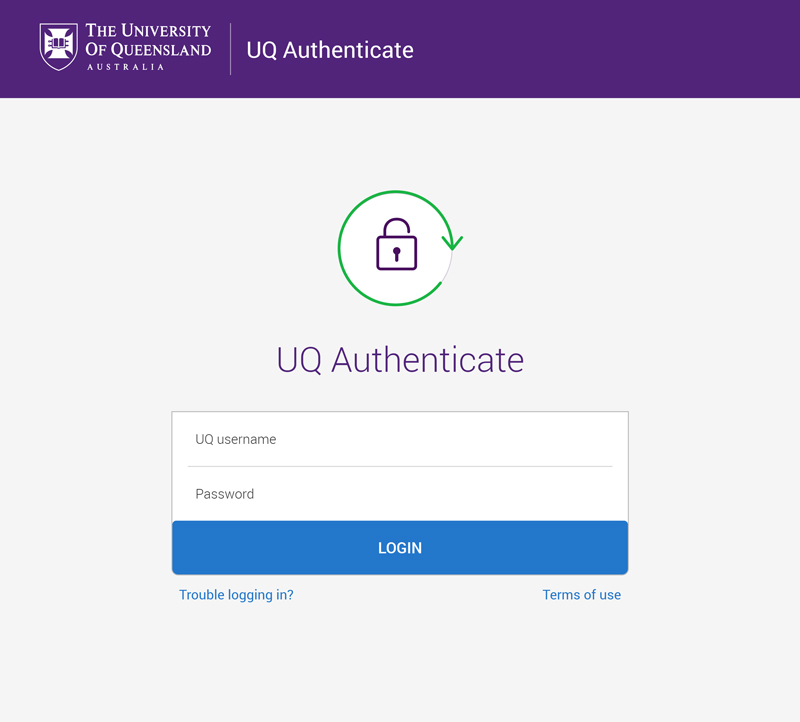
Signing in with your UQ Username and Password is also called Single Sign On or SSO |
|---|
I have not received my activation email:
- The activation email is sent to the email on your UQ College Application form. Please check this email address. If your email has changed, contact info@uqcollege.uq.edu.au with your updated email.
- If you have studied with UQ College before, you will not be sent a new activation email. Your previous account will be reactivated. You may be prompted to change your password when you first log in. If you have forgotten your password, you can reset your password: https://identity.uq.edu.au/password-reset or contact Student Information, info@uqcollege.uq.edu.au for help.
- If you deferred or cancelled an earlier enrolment with ICTE, the activation email may have been sent previously. Please contact info@uqcollege.uq.edu.au for help.
For help with your UQ Account, email UQ College Student Information.
UQ Email
When you start at UQ College, you’re given an Office 365 email account. Your official student email address ends with @student.uq.edu.au
Your UQ email address looks like this:
firstname.lastname@student.uq.edu.au (e.g. jo.bloggs@student.uq.edu.au)
It’s important to check this email account on a daily basis. We’ll use it for all important correspondence about your studies and for urgent information broadcasts.
To activate your student email, click the email link in the my.UQ Dashboard.
After you click the email link, you'll be directed to a page where you can set up a password.
After you activate your student email, you can access your email online or set up an inbox on your mobile device.
![]() Remember, your student account username and password are separate to your student email username and password. If you forget your email password, you can reset it. Don't try to reset your email password through the Microsoft website.
Remember, your student account username and password are separate to your student email username and password. If you forget your email password, you can reset it. Don't try to reset your email password through the Microsoft website.
For help with the your UQ email, contact UQ College Student Information.
UQ College Portal
The UQ College portal gives you easy access to your enrolment and study progress at UQ College.
- Log in to the portal plus.icte.uq.edu.au/saml and bookmark the address
- Click the Profile button, and edit to update your address, phone and personal email.
- Check you enrolment details (Course button) are correct.
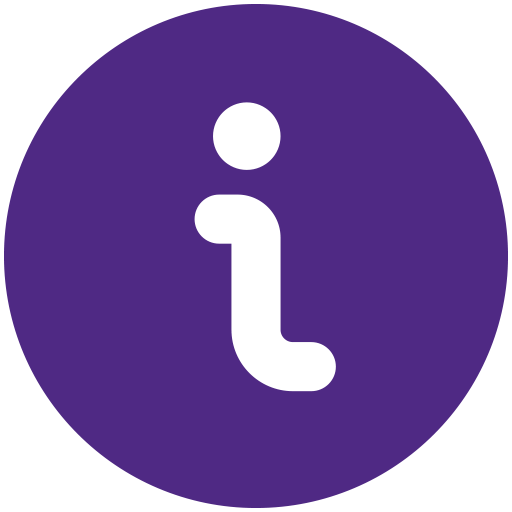 Your class timetable will be available the Friday before your class starts
Your class timetable will be available the Friday before your class starts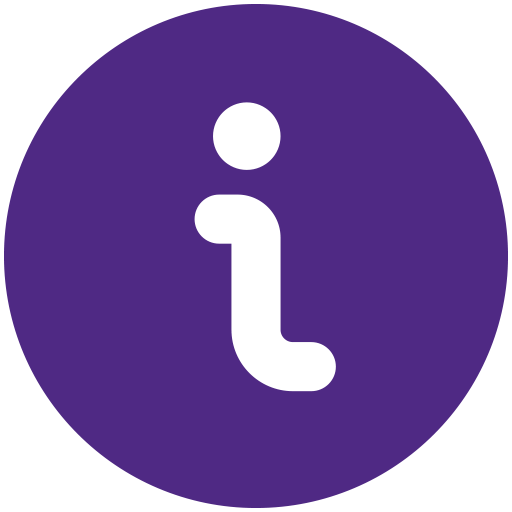 Class times are always shown in Brisbane, Australia time
Class times are always shown in Brisbane, Australia time
For more information on the UQ College Student Portal, click here.
For help with the UQ College Student Portal, email UQ College Student Information.
Blackboard
Blackboard is the UQ online learning environment. Students can:
- see announcements
- access course materials,
- communicate with classmates and teachers.
![]() Your group (class) will become available on Blackboard the Friday before your course starts.
Your group (class) will become available on Blackboard the Friday before your course starts.
- Log in to Blackboard learn.uq.edu.au and bookmark the address
- Find your course
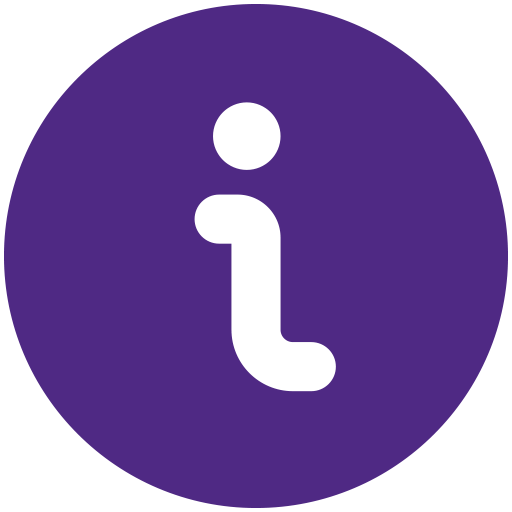 General English (GE) and English for Academic Purposes (EAP) students are in UQ College Regular Programs
General English (GE) and English for Academic Purposes (EAP) students are in UQ College Regular Programs - Watch this short video about how to use Blackboard
- Complete the Orientation Modules section first (on the left menu).
For help with Blackboard, email UQ College Student Information
Important!Studying onlineIf you are an online student, the Zoom link for your class will be posted on Blackboard.
Using Blackboard on a mobile deviceIf you are using a mobile phone or tablet to access Blackboard, the view will be different.
|
Orientation Training
For English Courses
When you have access to Blackboard, please do the Orientation Training.
This training will prepare you for a successful study experience at UQ College.
- In the Main Menu, click on Orientation
- Follow the instructions
For help with the Orientation Training, email UQ College Student Information
For the Foundation and Tertiary Preparation Programs
Orientation information sessions will be provided in the week prior to course commencement; sessions will be held for both face to face and online students (via Zoom).
Students will be provided details of these orientation sessions via email.
Students who are unable to attend orientation will have the opportunity to view orientation session recordings on Blackboard from Week 1
Zoom
Online classes are held in Zoom.
If you are studying online you need to
- Sign in to your UQ Zoom account
- Learn how to use Zoom
Sign in to Zoom
Watch the video: Sign in to Zoom using your UQ account
- Go to zoom.us/signin
- Sign in with SSO

- The company name for University of Queensland is uqz
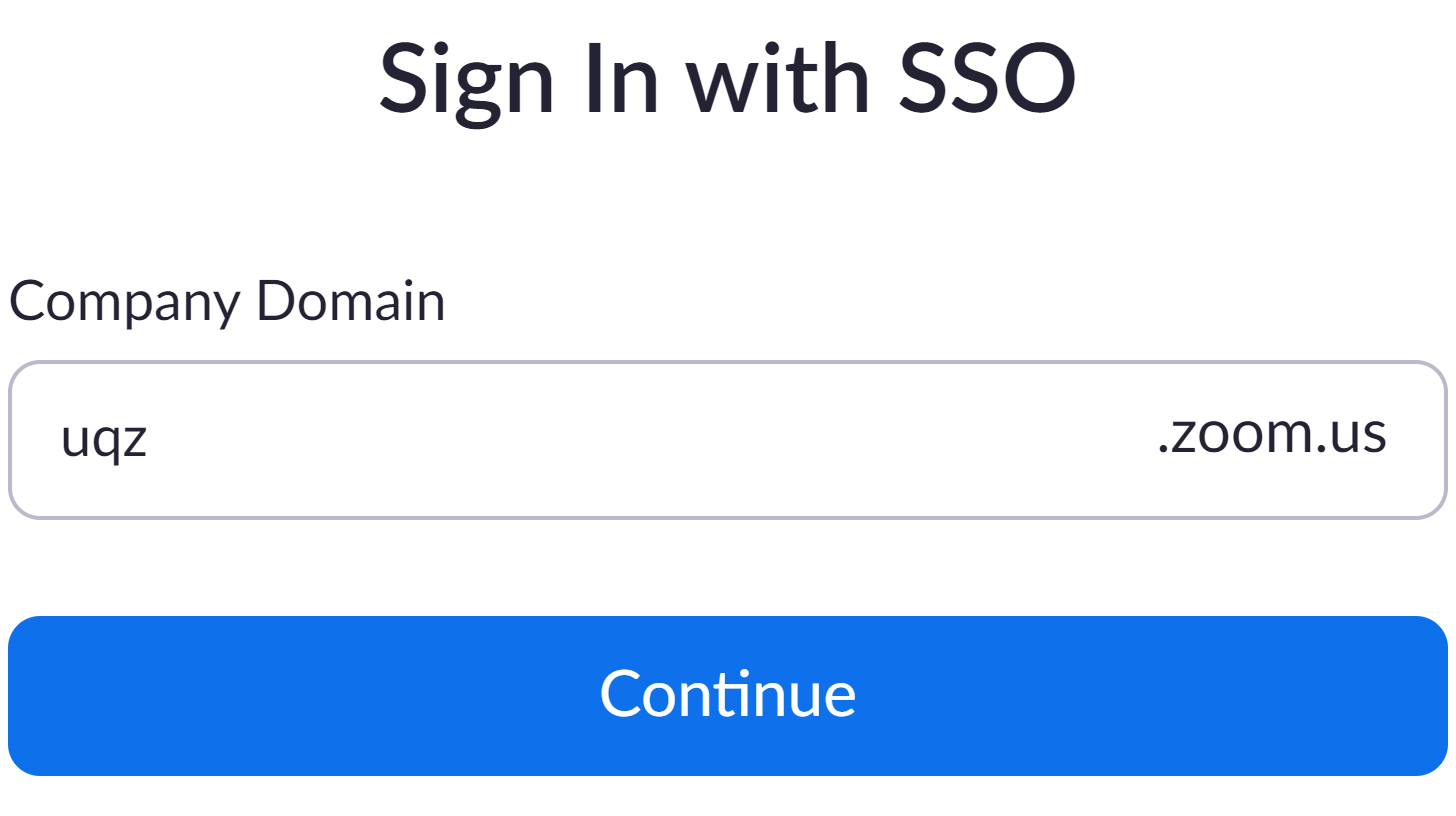
- Sign in with your UQ Username and Password
For help with Zoom, email UQ College Student Information
Important!Online students must complete the Zoom Orientation Training on Blackboard If you are an online student, the Zoom link for your class will be posted on Blackboard.
If Zoom is an application that is not permitted in your country, or your connection drops regularly, you may need to install a Virtual Private Network. See the Virtual Private Network below. |
Virtual Private Network (VPN)
Students may find access to some UQ software and systems restricted from their country or their connection slow. We recommend students use a VPN service if this occurs.
All students may use the UQ VPN service through Cisco AnyConnect VPN: https://my.uq.edu.au/information-and-services/information-technology/working-remotely/vpn-virtual-private-network
If you experience difficulties with your VPN service, please contact UQ Ask Us for help. Support is available from 8am until 8pm Monday to Friday and 12pm – 5pm Saturday to Sunday. https://web.library.uq.edu.au/contact-us
Email UQ College Student Information if you have any queries.
Textbook
For the Foundation and Tertiary Preparation Programs
UQ College will provide you with a textbook (hardcopy or e-copy) and/or a learning guide in the first week of your course.
Learning Guides are accessed via the course’s Blackboard site.
For further information, speak to your teacher during the first week of your course or access the Electronic Course Profile (ECP) on the Blackboard site.
For English courses
UQ College will provide you with a textbook in the first week of your course.
- For students studying in Brisbane: you will be provided with a physical textbook during the first week of your course. The textbook will often contain a code which can also be used to access an online learning environment.
- For students studying online: you will be sent an e-textbook activation code and an online learning activation code to your UQ Email during the first week of your course. Instructions will be included on the email and Blackboard advising how to activate your textbook.
UQ College uses two different textbook companies. The textbook provided to you will depend on your course, level and time of the year.
For General English and English for Academic Purposes Students: Pearson
Follow the instructions below to activate your textbook:
- Watch the To Activate your textbook watch me first! video located on Blackboard under Textbook in the left menu
- Go to: https://english-dashboard.pearson.com/register to create a Pearson account
- Watch the To activate your textbook watch me second! video in Blackboard to learn how to activate your textbook.
After activating your first code, click the blue Add A Product button and enter your second activation code to get access to MEL online learning.
Important! If you are using an Apple MAC device, you will need to install Flash Player software in order for the textbook to work correctly.
Please do not forward or circulate the email with your activation code as it is only available to you.
After you have activated your Pearson account and textbook, you can access the book through the below website.
MEL Textbook and Online Learning
For Bridging English 30, 25, 20 & 15 Students: Cambridge
Important! We recommend you use Google Chrome with Cambridge to ensure all activities and homework display and are captured correctly. You may also need to use VPN for all activities to operate correctly.
How to activate your codes:
- Go to cambridgelms.org/main (or click on the button below)
- Register if you are a new user
- Go to My Learning and click Activate a new product
- Enter your code (you can only enter one code at a time)
- Join a class by entering your class code - these codes are on Blackboard in the main menu under 'LMS'
- Start your online learning workbooks
NOTE: Please ensure you register the correct book with the correct class code and activation code
For Bridging English 10 Students: UQLearningBase
In order to be successful in your Bridging English course, you are expected to spend several hours a week completing self-study exercises in addition to your classwork. For BE10, we provide you access to UQ College-created study materials via UQLearningBase. Each week, there are language extension activities for your reading and listening, and academic and digital literacy modules to help you prepare for study at UQ. There are no review tests on Blackboard in BE10, so you are expected to complete activities on UQLearningBase.
This video will show you how to register for UQLearningBase so that you can complete these activities weekly: https://www.loom.com/share/30d9ede48fd345058c8453302210a1b7
A code will be emailed to your UQ Email address. This code can only be used once and must be entered exactly. You should also provide your UQ Email address as part of the registration. Do not use a personal email.
Important! for this website to work correctly with all activities and to show your progress, you need to use Google Chrome. You may also need to use VPN for all activities to operate correctly.
